
Mid Argyll Camera Club
Resizing Images for Competitions


Resizing Images for Competitions
The size rule is maximum width 1600 pixels, max height 1200 pixels. This complies with SPF, PAGB and many other inter/national organisations' rules.
If the photo is in vertical/portrait format set the width to 1600px if it is in horizontal/landscape format set the height to 1200px - this is the most overlooked setting.
Photos that have been cropped to square need to be set to 1200px high and wide to fit the rule.
Resizing should be possible with most image processing applications - eg Photoshop, Photoshop Elements, Picasa, PaintShop Pro, camera manufacturer's software, and online editing software.
Click here for how to resize in Picasa, and how to make sure that it stays as you want if emailing.
This Web site has links to several free editing applications that can resize (eg Irfanview that we use for projecting at the club).
Here are screenshots of resizing digital images.
PIXresizer - Free Image Resizer (Windows only)
if landscape orientation, chose width 1600 pixels,if portrait orientation, chose height 1200 pixels
if square set to 1200px high or wide to fit the rule.
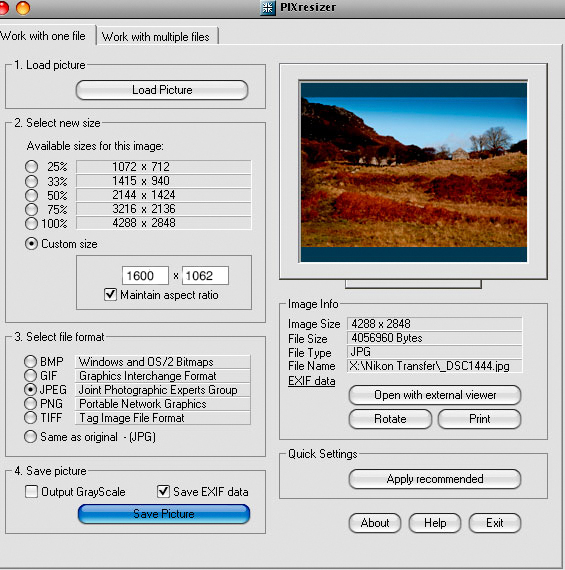
Screenshot of resizing image with PIXResize
Photoshop/Elements (Windows or Mac).
In Photoshop Elements, select Image Size in Image menuif landscape orientation, chose width 1600 pixels,
if portrait orientation, chose height 1200 pixels
if square set to 1200px high or wide to fit the rule. Resizing image with Photoshop
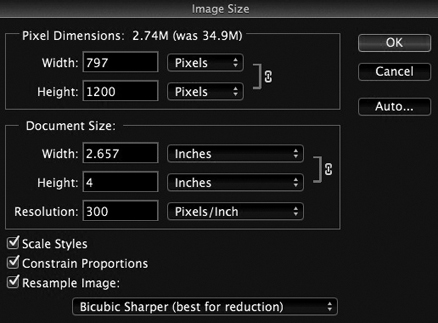
Resizing image with Photoshop
Setting sRGB colour profile and saving as JPG for Competitions
Here are screenshots of setting colour space/profile.
It is similar with most programs - here is Photoshop Elements (Windows or Mac).
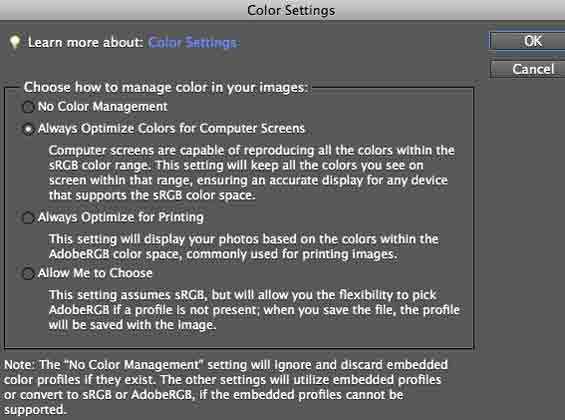
Screenshot of colour settings with Photoshop Elements
If you never want to print, chose "always optimise for computer screens" - this saves with the sRGB colour profile, which is right for digital image competitions.
If you may sometimes or in the future want to print, chose "always optimise for printing" - this saves with Adobe RGB colour space/profile, which has a wider range of colours. To enter an image in a digital competition, convert its colour profile as on the right.
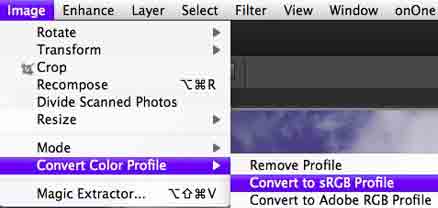
Screenshot of changing colour settings with Photoshop Elements
If you want to enter an image in a digital competition, make sure that its colour profile is converted to sRGB as above.
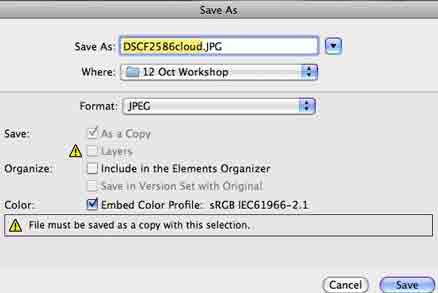
Saving as a JPG format image with Photoshop
- check that it saves with (embeds) sRGB colour profile